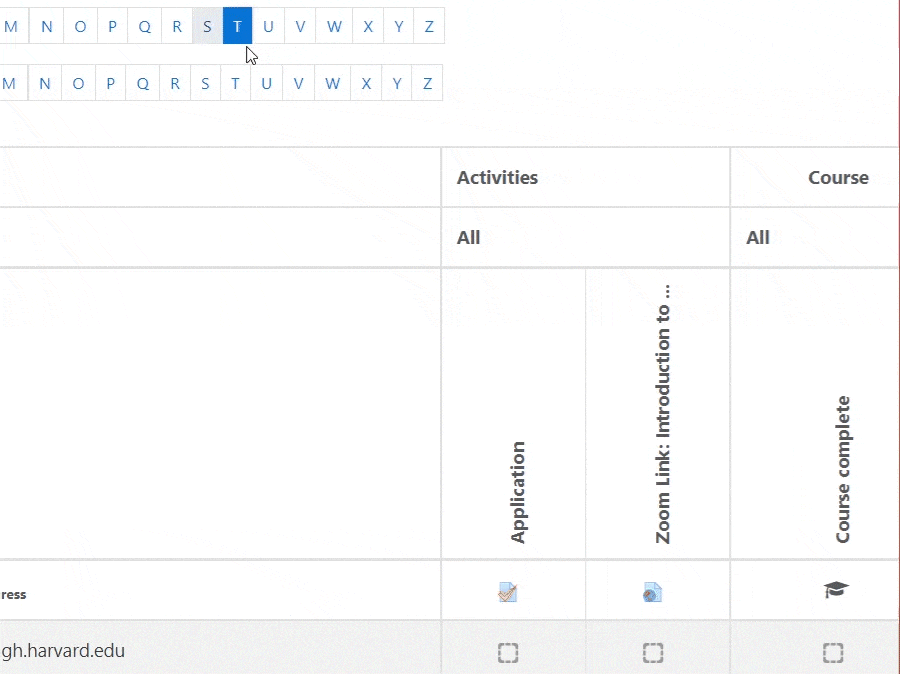Menu
Accessing Course Completion Results
There are several ways for instructors to track student completion progress in OpenCourses. If Activity Completion is enabled by the administrator, instructors can view the Activity Completion dashboard to see an overview of who has completed what in the activity completion report.
Track Activity Completion
- Click on the settings icon in the upper right corner of the course page and select More to open the Course administration page.

- Click on the Reports tab and select Activity completion.

- A tick/checkmark will appear under the activity if the learner has completed the activity. The system automatically registers the activity as complete once the learner has met the specified completion criteria. Instructors may also manually mark activities as complete by clicking on the checkbox.

- Use to A to Z filter block to filter students by first name or last name.

- To export the the activity completion report, click Download in spreadsheet format (UTF-8 .csv) or Download in Excel-compatible format (.csv).

Track Course Completion
- The course completion report allows instructors to view who has officially completed the course according to the specified completion criteria. Click on the settings icon in the upper right corner of the course page and select More to open the Course administration page.

- Click on the Reports tab and select Course completion.

- A tick/checkmark will appear under the activity if the learner has completed the activity. A tick/checkmark will appear in the Course complete column if the learner has completed the course.

- Use to A to Z filter block to filter students by first name or last name.

- To export the the course completion report, click Download in spreadsheet format (UTF-8 .csv) or Download in Excel-compatible format (.csv).